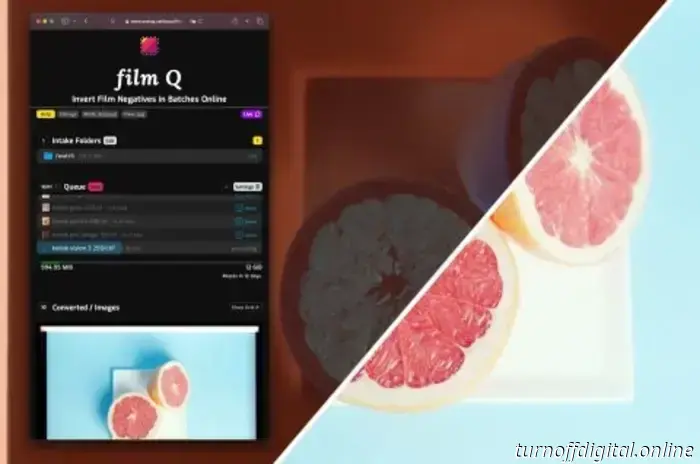
What is film Q? Film Q is a web application that batch-inverts film scans (including TIFFs, JPEGs, camera RAW files, and others) using histogram equalization. The following is a screenshot of the film Q web app.
How does it work? The primary technology behind film Q is histogram equalization, a straightforward and reliable technique for inverting film negatives. This method does not alter the original color balance or saturation; instead, it eliminates the orange mask and base fog by equalizing the contrast space. This project's dedication to a transparent film inversion process is aimed at enhancing your creative control and knowledge of the medium. I have been using this approach along with the early versions of film Q's code to invert negatives on Analog.Cafe since February 2022. Since film Q processes files on Analog.Cafe servers rather than on your device, it can be accessed from any device equipped with a web browser, be it a Mac, an Android phone, an iPad, or even an old Windows 95 computer. Unlike downloadable film inversion applications, film Q does not burden your computer's performance.
Film Q is designed for batch processing. You can queue up to 100 files and review the outcomes from any device. It stands out as the sole app that serves as a plug-in solution for securely archiving your film negatives. The application automatically detects folders containing new scans in your file system and generates neatly labeled positives for easy access. Note: Since film Q does not alter, edit, or replicate the color balance of your scans, you may need to adjust the colors of your images using your preferred editing software.
How much does it cost? Film Q is priced at $5 per month, granting access to additional applications and exclusive content.
Quick start guide. Before you get started, please subscribe to a Dropbox account and link it to the app. Film Q utilizes Dropbox for the indefinite storage of your scans and the inverted images. Presently, Dropbox offers 2GB of free storage and will alert you when you have less than 500 MiB remaining. Tip: Ensure that you have verified your email with Dropbox.
Next, upload your scans to Dropbox by clicking or tapping the “Upload” button within the blue box. If the blue box doesn't appear, click or tap the "Mode" button at the top. Once your files are uploaded, close the upload window and hit the green “Invert” button to process all uploaded files simultaneously. Your images will be available below the Queue and in your Dropbox folder.
You can view and download the results. Tip: It's safe to close the film Q app or tab after starting the image processing, as it will continue running in the background even if your computer or device goes offline. You can download your processed images or retain them in your Dropbox. If you have installed the Dropbox app on your computer, the results and negatives will be automatically added to your local folder.
Archiving film scans with film Q and Dropbox. Film Q searches for folders named "watch" within your Dropbox folder and queues any files it finds directly in those folders. This feature allows for automatic queuing as you scan your film, saving time on organizing your archive. This powerful capability is beneficial for long-term secure archiving and swiftly sharing outcomes with clients. However, the free Dropbox tier may not suffice to store all your work. Tip: Learn about organizing digital negatives, including file and folder structure, for a sustainable organizational system.
To enable Archival Mode, click the “Mode” button next to the purple “Live” button at the top of the app's page. You can toggle between Archival and simplified Batch modes. Note: Film Q does not utilize all of your Dropbox storage space; it only accesses the Dropbox/Apps/film Q/ directory.
To start, create a new folder named “watch” within the “Dropbox/Apps/film Q/” directory. For instance, I created my folder as follows: “Dropbox/Apps/film Q/Pentax K1000 -- Gold 200/watch,” but you can place yours anywhere within “Dropbox/Apps/film Q/,” provided it is named “watch” and your film scans are located directly within that folder. Create a new folder within your Dropbox/Apps/film Q/ directory and label it “watch.” Move your scans into the newly created “watch” folder in Dropbox.
Once your film scans finish uploading (remember, you are placing them in your “watch” folder), they will appear in the film Q app under the “Intake Folders” list. When the uploads conclude, press the green button next to Queue. To initiate the processing of your files, press the green button marked “invert” beside the Queue.
Film Q processes your files in the cloud, allowing you to close your tabs while it operates—your processed files will be saved in Dropbox without requiring your device to remain active. You can change how your results appear by clicking the “
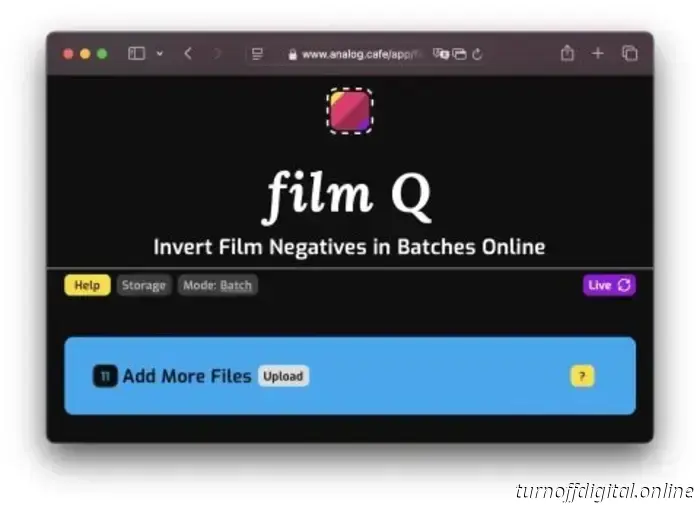
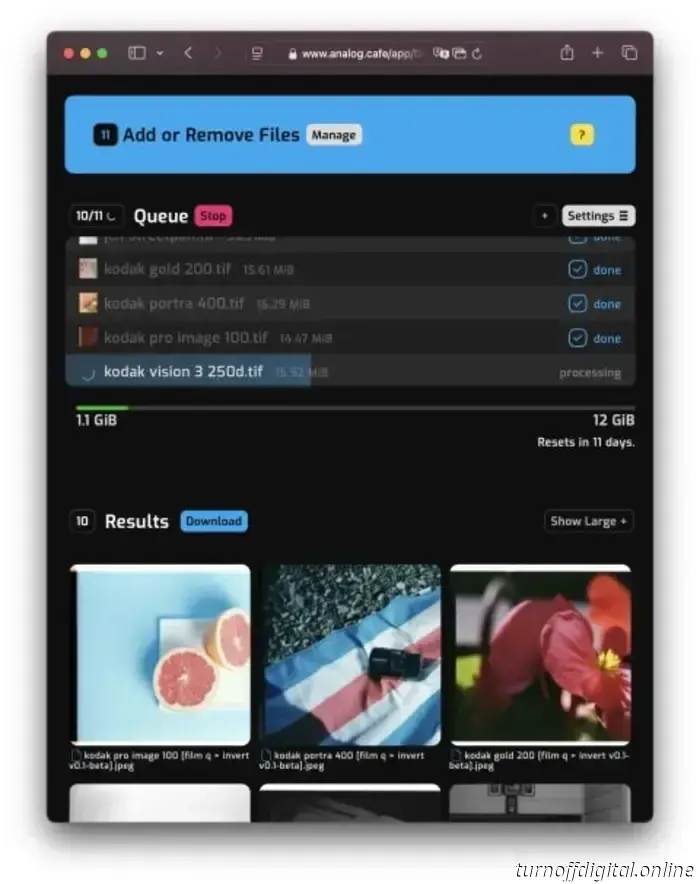
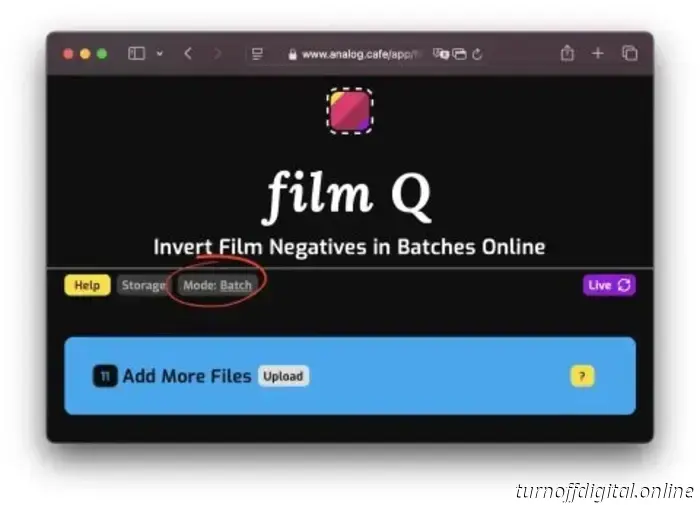
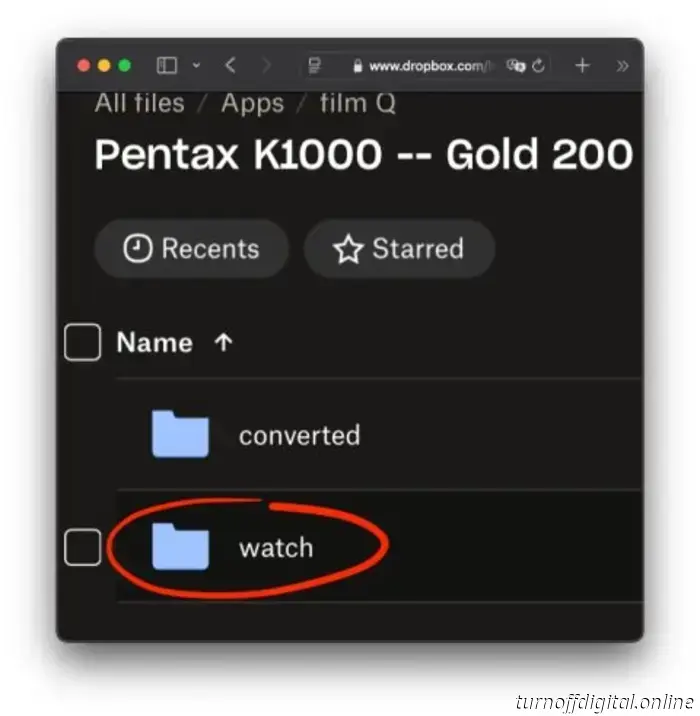
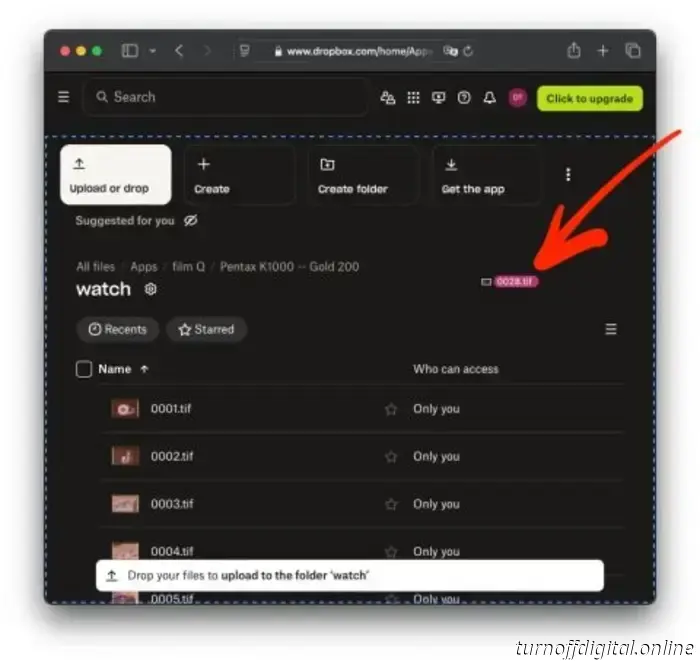
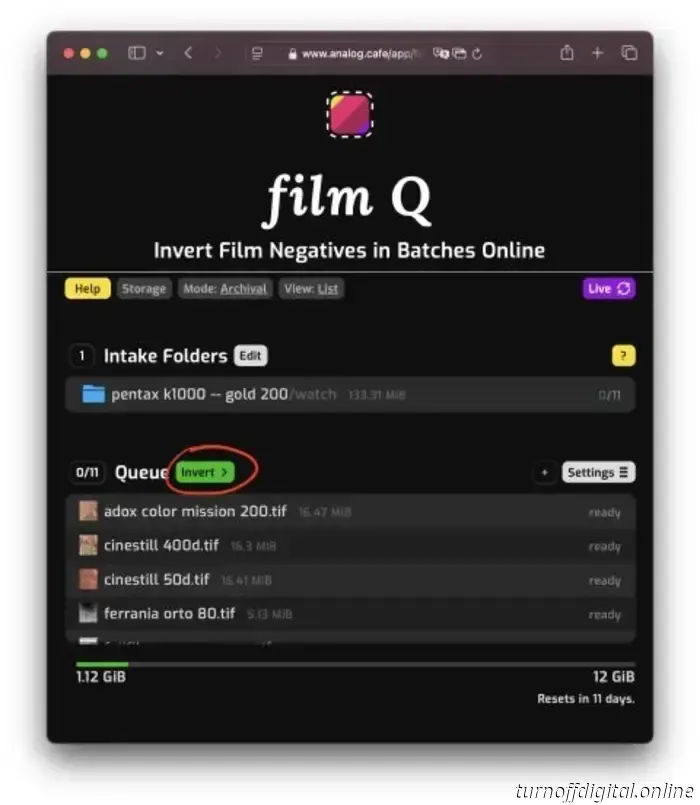
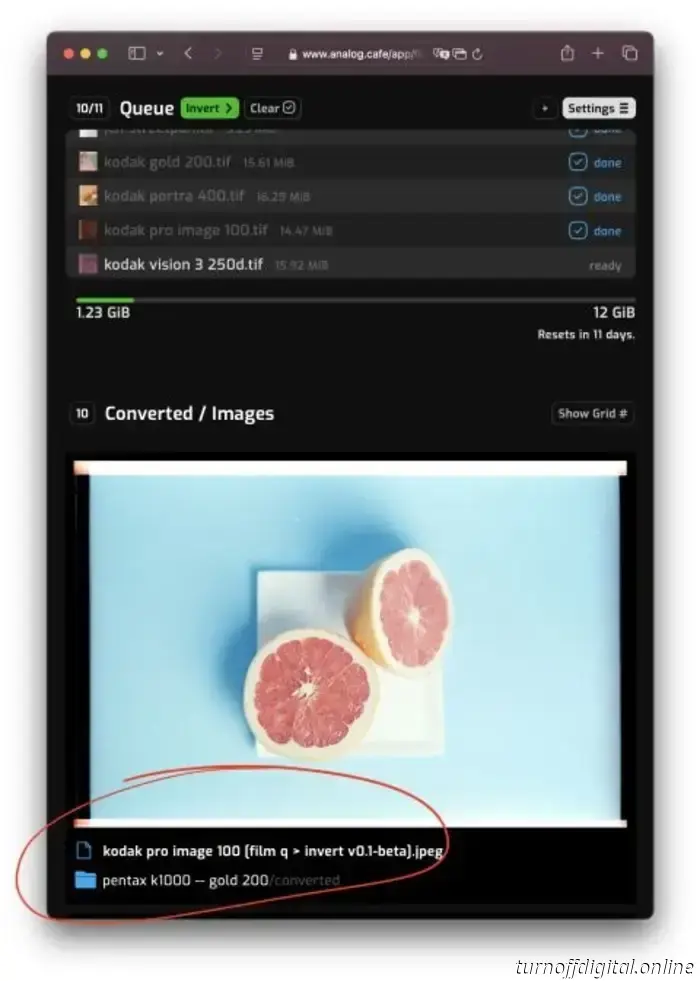
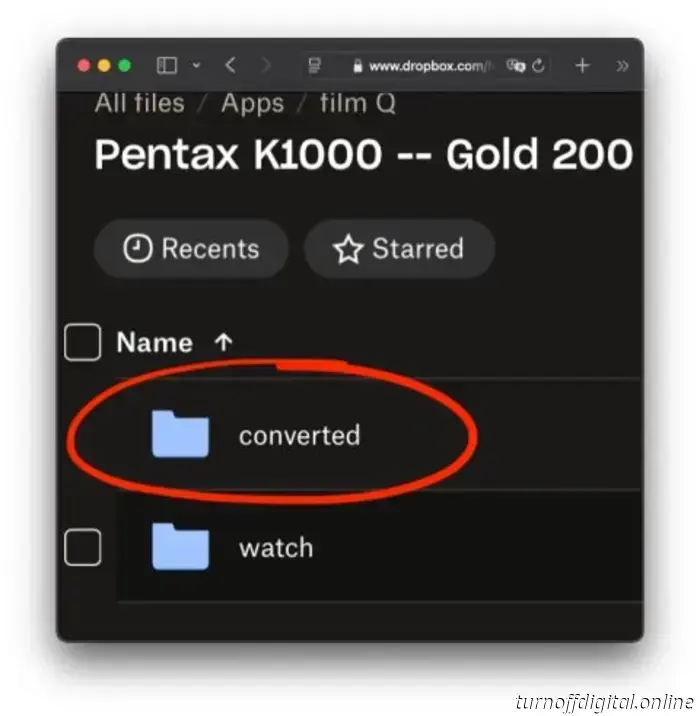
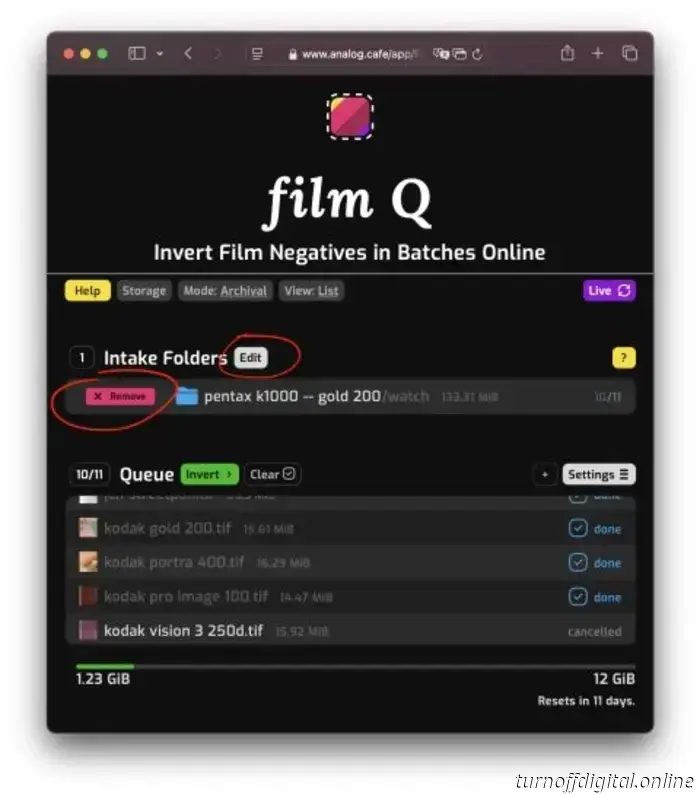
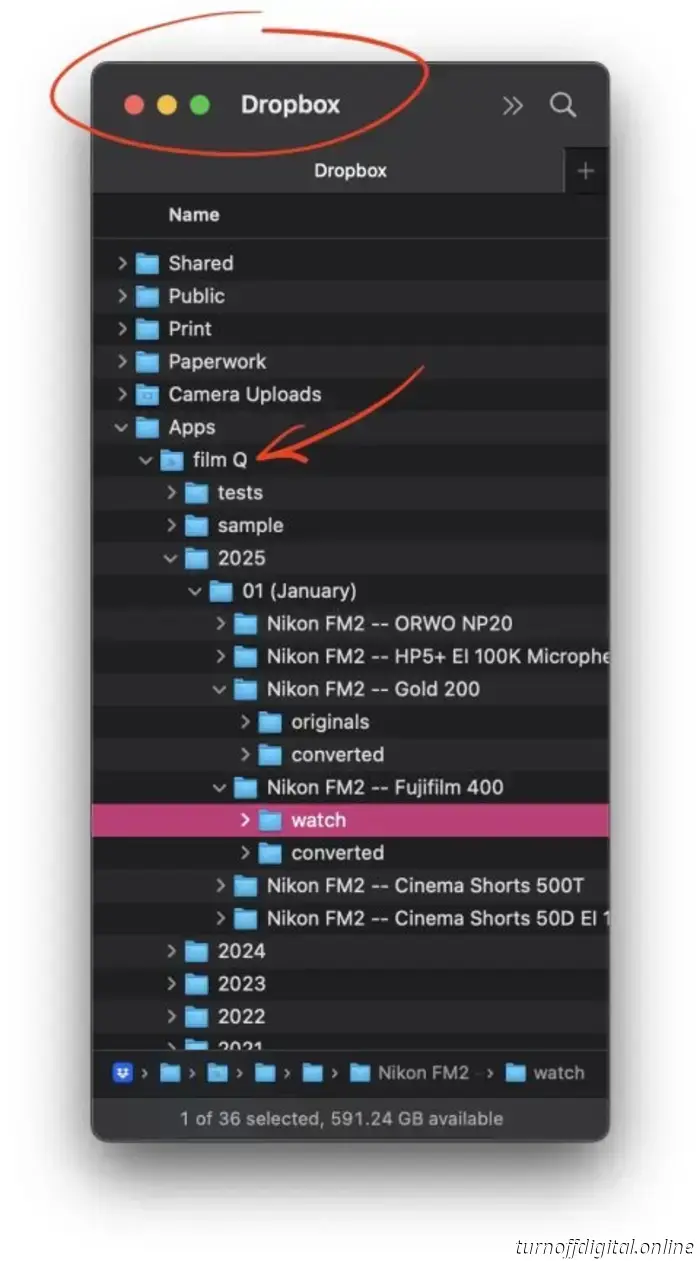
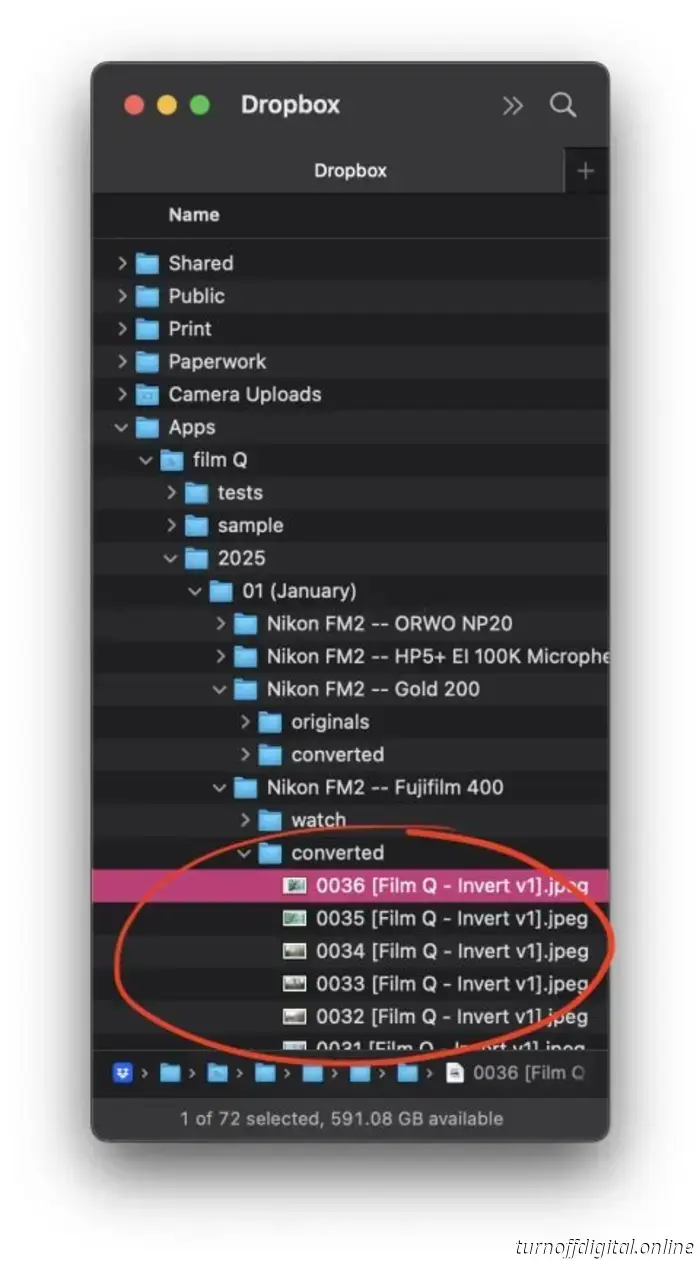
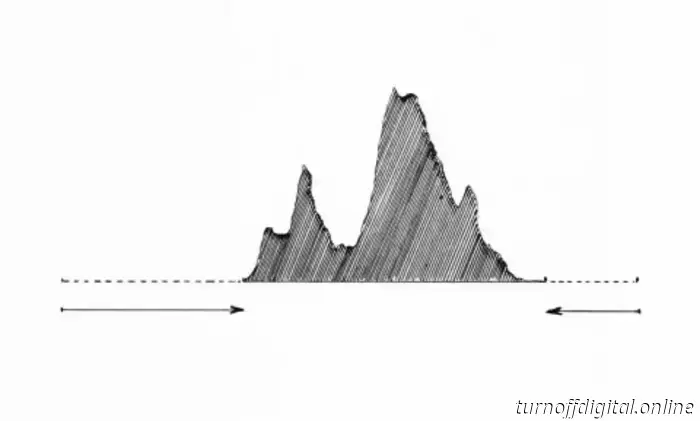
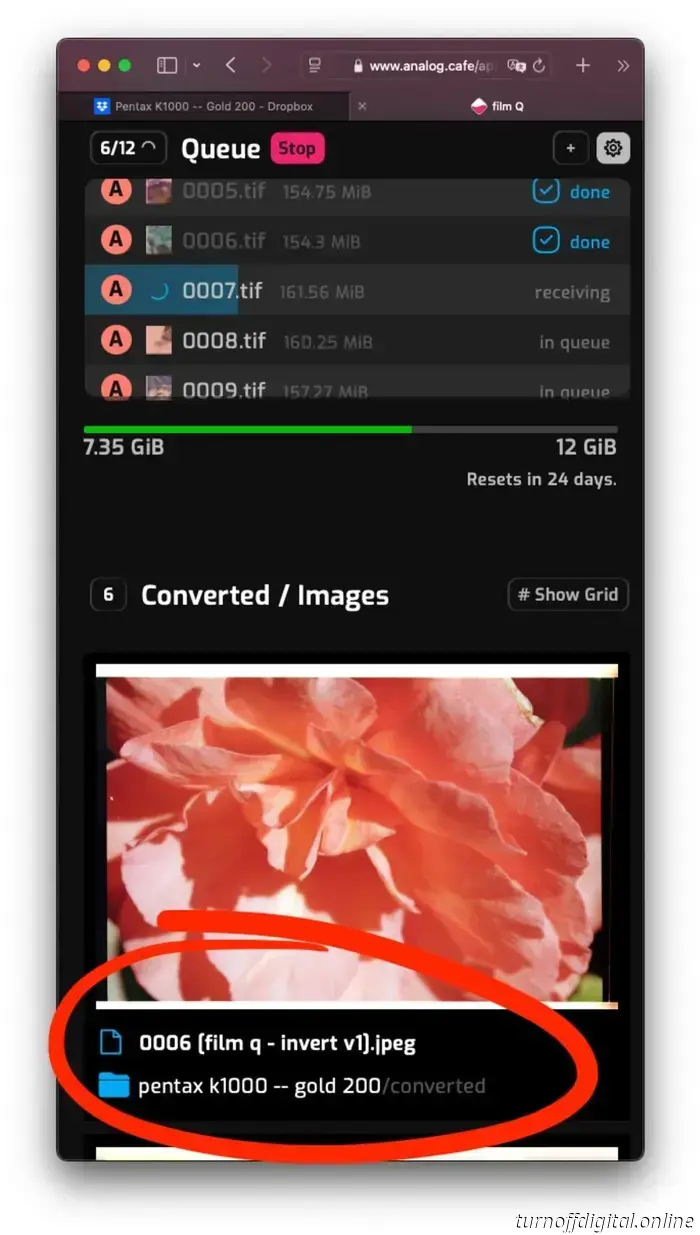
Film Q is a newly launched application that converts film negatives on the Analog.Cafe website without requiring any software installation. It links to your Dropbox account and handles file processing in the cloud. #editorial.

The latest DigitaLIZA+ and DigitaLIZA Max modular scanning systems enable scanning from phones or cameras for various roll formats, including 35mm, 120, 110, and 127. Scans of medium formats can reach sizes of up to 6×7. #editorial.
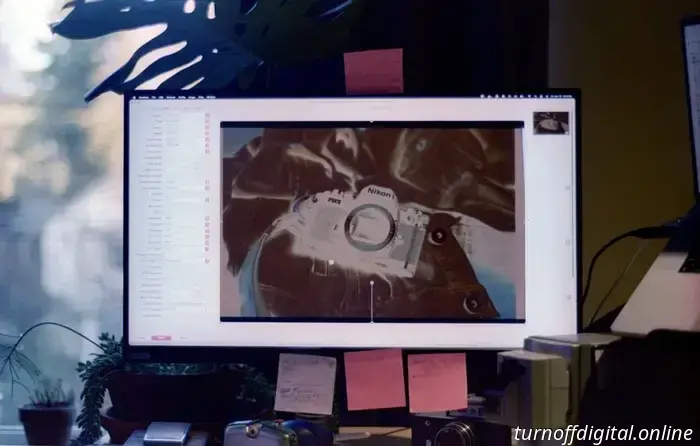
VueScan is an application compatible with more than 7,400 scanners, including many that were produced more than two decades ago. After moving away from SilverFast, which I found to be cumbersome, costly, and frustrating, I have been using VueScan for over five years. In this review, I will discuss the interface, features, limitations, my workflow, and the reasons I believe VueScan is essential for any photographer who scans film at home.
A web application that processes film scans in batches (including TIFFs, JPEGs, camera RAW files, and more) by applying histogram equalization. This is a documentation page explaining how to utilize this application.